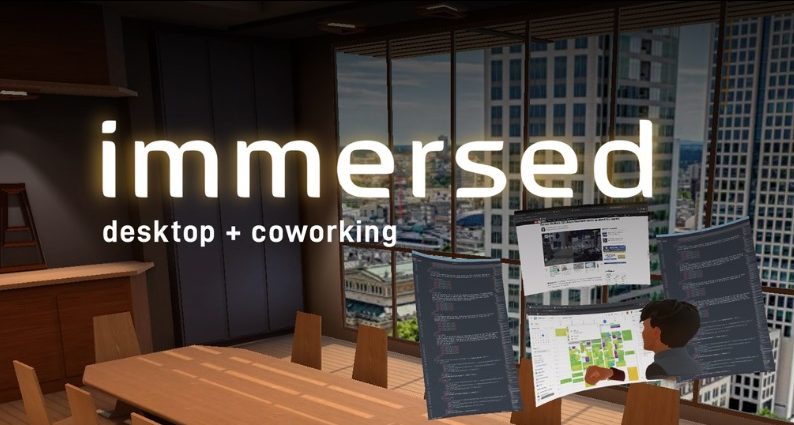Some tips and tricks for the VR and Mixed Reality app Immersed:
- General tips:
Optimize your workspace: Ensure your physical workspace is well-lit and free from distractions. This will enhance your overall VR experience.
Calibrate your headset: Proper headset calibration is crucial for a comfortable and immersive experience. Follow the on-screen instructions carefully to calibrate your headset.
Use the Quick Menu: The Quick Menu provides easy access to essential features like locking screens, enabling/disabling hands, and adjusting volume.
Leverage hand tracking: Immersed’s hand tracking allows for intuitive interactions with screens and objects. Practice using hand gestures to navigate efficiently.
- Screen management:
Lock screens: Locking screens prevents accidental movement or resizing, especially when using multiple screens.
Disable hands when not needed: Disable hand tracking when not actively using your hands to manipulate screens or menus to avoid accidental interactions.
Move screens: Grab the edges of screens to move them around your virtual workspace.
Tilt screens: Tilt screens vertically or horizontally to customize your viewing angle.
Resize screens: Pinch or spread your fingers to resize screens to your desired size.
Group screens: Group related screens together to organize your workspace and enhance productivity.
Add or remove screens: Easily add or remove screens as needed to accommodate your workflow.
- Performance tips:
Close unused windows: Close any unused windows or tabs on your computer to minimize resource usage and improve performance in Immersed.
Use mixed reality: Utilize mixed reality mode to blend your physical environment with virtual elements, reducing the load on your graphics card.
Consider curved screens: Curved screens can provide a more immersive experience, but they may require slightly higher hardware specifications.
 Deutsch
Deutsch Français
Français Español
Español